You can set universe parameters for the following purposes:
- Identifying the universe
- Defining and editing connections
- Viewing and entering summary information
- Selecting strategies
- Indicating resource controls
- Indicating SQL restrictions
- Indicating options for linked universes
- Setting SQL generation parameters
Setting universe parameters in SAP BO - Setting universe parameters in SAP BO courses with reference manuals and examples. The above diagram shows the eFashion universe, which is the universe used throughout these lessons to build queries and create Web Intelligence documents. Classes are logical groupings of objects and they are indicated by the folder icon.
Each type of parameter is contained on a page in the 'Parameters' dialog box (File > Parameters). Each group of parameters is described below.
Identifying the universe
Each universe is identified by the following parameters:
The name and description parameters are defined at universe creation from the 'Definition' page of the 'Universe Parameters' dialog box. You can modify the universe identification parameters at any time.
You also define the database connection from this page.You can define the following identification parameters for a universe:
Modifying universe identification parameters
To modify universe identification parameters:

- Select File > Parameters. Or
- Type a name and a description.
- Select a connection from the Connection drop-down list box.
- Click Test to verify that the connection is valid. If you receive a message informing you that the server is not responding, theconnection is not valid. You can correct connection parameters by clicking Edit and editing connection properties.
- Click OK.
Click the Universe Parameters button in the toolbar.
The 'Universe Parameters' dialog box opens to the 'Definition' page.
Defining and editing connections
A connection is a named set of parameters that defines how a Business Objects application accesses data in a database file. A connection links Web Intelligence to your middleware. You must have a connection to access data.
You must select or create a connection when you create a universe. You can modify, delete, or replace the connection at any time.
You can create a new connection from the 'Definition' page of the 'Universe Parameters' dialog box (File > Parameters > Definition). You create a new connection when there is not an existing connection appropriate to the current universe. You can also edit the properties for a connection from the 'Definition' page.
You can view all connections available to a universe from the Connections list(Tools>Connections). You can delete, edit, and create new connections from this page.
A connection contains three elements:
- Data Access driver
- Connection and login parameters
- Connection type
Each element is described below:
Data Access driver
A Data Access driver is the software layer that connects a universe to your middleware.
Data Access drivers are shipped with Business Objects products. There is a Data Access driver for each supported middleware. When you install Designer, your Data Access key determines which Data Access drivers are installed.
When you create a new connection, you select the appropriate Data Access driver for the RDBMS middleware that you use to connect to the target RDBMS.
Connection and login parameters
You configure the Data Access driver by specifying the following connection and login parameters
This file is located in the folder: $INSTALLDIR$/ BusinessObjectsEnterprise12.0/ win32_x86/ dataAccess/ connectionserver/ odbc where $INSTALLDIR$ is the directory in which your Business Objects applications are installed. In the msjet.prm file, change the DB_TYPE parameter as follows:
From: parameter name='DB_TYPE'MS Jet Engine/parameter To: parameter name='DB_TYPE'MS Jet/parameter
You must stop and restart the Business Objects Enterprise server after making this change.
Note: If you are running Designer on the same machine as your Web Intelligence server and you want to create additional universes based on text or Excel files after changing this value, you must reset the value to
Connection type
The type of connection determines who can use the connection to access data. Designer automatically stores all the connections that you create during a work session. The next time you launch a session, these connections will be available to you.
You can create three types of connections with Designer:
- Personal
- Shared
- Secured
Each connection type is described as follows:
Personal connections
Restricts access to data to the universe creator and the computer on which it was created.
Connection parameters are stored in the PDAC.LSI file located in the LSI folder in the Business Objects 12.0 folder in you user profile directory, for example:
C:Documents and Settings
Secured connections
- Centralizes and controls access to data. It is the safest type of connection, and should used be to protect access to sensitive data.
- You can create secured connections with Designer.
- You must use secured connections if you want to distribute universes through the CMS.
- Secured connections can be used and updated at any time.
Setting passwords with personal and shared connections
You can set a password on any universe that has a personal or shared connection type. Using passwords, you can protect the universe from unauthorized users in an environment without a repository.
There are two different options available for the password you can set:
- Protection Password causes a dialog box to appear; it simply prompts the user to enter the password. If the password is correct, the universe is opened.
- Write Reservation Password causes the following dialog box to appear:
The user can then open the universe in read only mode, or in read-write mode by entering the correct password.
To set a password when using personal or shared connections:
- Select Tools > Options The 'Options' dialog box appears.
- Click the Save tab.
The 'Save' page appears. - Type a password in the Protection Password or the Write Reservation Password text boxes. You can enter up to 40 alphanumeric characters.
- Click OK.
Accessing the database after the user DBPass has changed
The BusinessObjects administrator can let a BusinessObjects user login (name and password) continue to access data after the database user password has been changed.
When the following parameters are set,a Business Objects user can continue to access data without contacting the Business Objects administrator, after the database password has been changed:
- In the 'Central Management Console',the Enable and update user's Data Source Credentials at logon time check box must be selected.
- In Designer, on the 'Define a new connection' page of the 'New Connection' wizard, the Use Database Credentials associated with BusinessObjects user account and the Use Single Sign On when refreshing reports at view time check boxes must be selected.
When the check boxes described above are selected, the updated DB User and DB Pass
parameters are automatically associated with the Business Objects user account.
Defining a new connection
You can define a new database connection using the 'New Connection' wizard. You access the wizard from:
- 'Definition' page of the 'Universe Parameters' dialog box (File > Parameters > Definition). You normally define a new connection when there is not an existing connection available for the data that the universe needs to access.
- 'Connections' list (Tools > Connections).
You can use the connection wizard to set advanced and custom parameters for a connection.
When you create the connection from the 'Universe Parameters' dialog box, the 'Universe Parameters' dialog box appears with the new connection listed in the 'Connection' box.
When you create the connection from the Connections dialog box, the connection appears in the list.
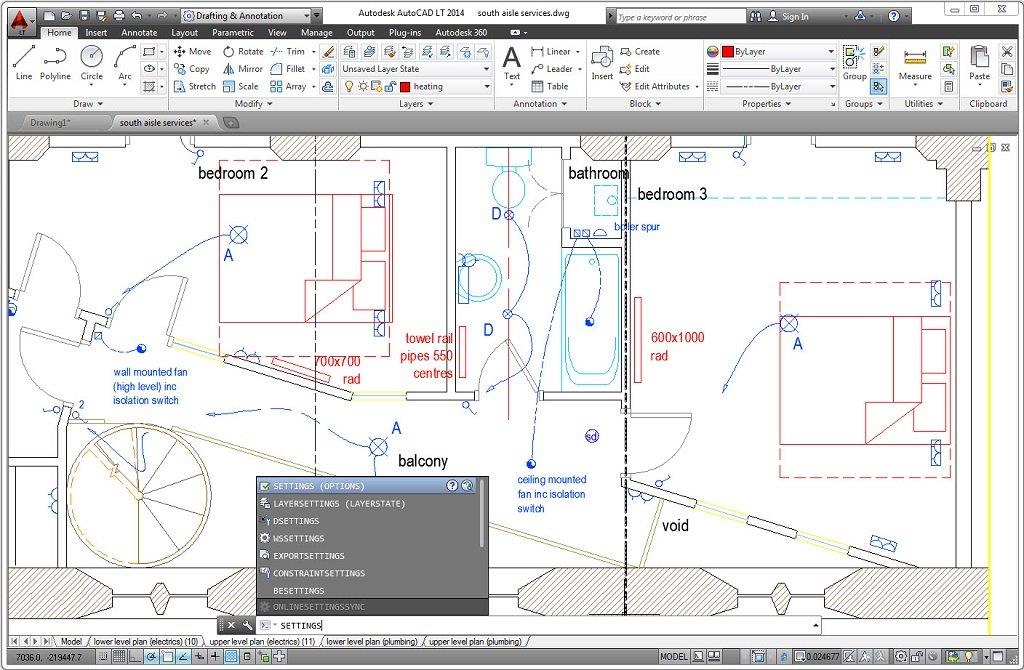
Viewing available connections
You can view all available stored connections in the Connections list. You can edit existing connections, and create new connections.
To view available connections:
- Select Tools > Connections. The 'Connections' list appears. It displays all the connections available to the current universe.
- Click Cancel to close the dialog box.
You can edit connections from the 'Connections' dialog box.
You can edit a secured connection only if you are working in online mode. Personal and Shared connections can be modified in any mode.
You cannot modify the name of an existing connection.
Editing a connection
To edit a connection:
- Select Tools > Connections. The 'Connections' list appears.
- Click a connection name in the list of available connections.
- Click Edit. The 'Login' page for the connection appears.
- Type a new data source, or database name in the Data Source or Service box if required.
- Type modifications to login parameters as required.
- Click Next. The 'Perform a Test' page appears.
- Click Test Data Source to verify the modified connection.
- Click Next to move to the 'Advanced' and 'Custom' pages. You can modify parameters as required. You can also accept the default or existing values.
- Click Finish from the 'Custom' page to apply the changes to the connection.
Deleting a connection
You can delete connections from the Connections list. You can delete a secured connection only if you are working in online mode. Personal and Shared connections can be deleted in any mode.
To delete a connection:
- < Select Tools > Connections. The 'Connections' list appears.
- Select a connection name in the list.
- Click Remove. A confirmation box appears.
- Click Yes.
The connection is removed from the list.
Adding a new connection
You can add a new connection from the 'Connections' page by selecting Tools > Connections, clicking Add, and following the 'Define a new connection' wizard.
Viewing and entering summary information
The 'Summary' page displays universe administration information. You can use this information to help you keep track of the development of the active universe.The 'Summary' page displays the following information:
Viewing and modifying summary information
To view and modify summary information:
- Select File > Parameters. Or
- Click the Summary tab. The 'Summary' page appears.
- Type a comment in the Comments text box.
- Click OK.
Click the Parameters tool.
The 'Universe Parameters' dialog box appears.
Selecting strategies
A strategy is a script that automatically extracts structural information from a database or flat file. Strategies have two principle roles:
- Automatic join and cardinality detection (Join strategies)
- Automatic class, object, and join creation (Objects and Joins strategies)
Strategies can be useful if you want to automate the detection and creation of structures in your universe based on the SQL structures in the database.
Note:
Strategies that automate the creation of universe structures are not necessarily an essential part of universe design and creation. They can be useful if you are creating a universe quickly, allowing you to use metadata information that already exists in a database or database design tool. However, if you are building a universe by creating objects and joins that are based on relationships that come directly from a user needs analysis, then you will probably not use the automatic creation possibilities that strategies offer.
How To Install Efashion Universe Today 2017
In Designer you can specify two types of strategies:
Selecting a strategy
To select a strategy:
- Select File > Parameters. Or
- Click the Strategies tab.
The 'Strategies' page appears. - Select a strategy from the Objects, Joins, or Tables drop-down list boxes.
- Click OK.
Click the Parameters tool.
The 'Universe Parameters' dialog box appears.
Lynda courses free download. Using built-in strategies
Built-in strategies are default strategies that are shipped with Designer. There are built-in strategies for all supported databases. These cannot be modified.Built-in strategies appear by default before external strategies in the strategy drop-down lists.
You can use built-in strategies for the following purpose:
Using the Objects strategy
The Objects strategies are used only for creating classes and objects automatically when you add a table to the table schema. To use this strategy you must activate it from the 'Database' page of the 'Options' dialog box.
Oct 13, 2015 The Amazing Book Is Not on Fire: The World of Dan and Phil and millions of other books are available for instant access. View Kindle eBook| view Audible audiobook Enter your mobile number or email address below and we'll send you a link to download the free Kindle App. https://silapesmo.tistory.com/2.
Using the Joins strategy
The selected Joins strategy determines how Designer automatically detects cardinalities and joins in your table schema.
Depending on your database, there can be one or more Join strategies in the list. For example, when using Oracle databases, you can specify a Join strategy to automatically detect joins based either on matching column names, or matching column number names.
If you do not select a strategy, Designer uses the default Joins strategy which matches columns names to detect joins. The use of the selected join strategy to detect joins does not have to be activated. The strategy is always used when you choose to detect the joins or cardinalities in your table schema.
The Joins strategy is also used to automatically create joins and implement cardinality when joins are created. To use the automatic default creation functions of this strategy you must activate it from the 'Database' page of the 'Options' dialog box.
Using the Tables strategy
The selected table strategy reads the structure of database tables. Depending on the strategy, the strategy could determine what sort of information is shown in the table browser. For example, column data types and descriptions.
Using the automatic creation functions of a strategy
The automatic creation and insertion functions of strategies are not activated by default. To use these functions, you must select the 'Default Creation' check box that corresponds to the strategy that you want to apply at object or join creation. These are listed on the 'Database' page of the 'Options' dialog box (Tools > Options > Database).
Each default creation option on the 'Database' page is described as follows:
To select default creation options for strategies:
- Select Tools > Options. The 'Options' dialog box appears.
- Click the Database tab. The 'Database' page appears.
- Select the check box that corresponds to the default creation function for which you want to use the strategy.
- Click OK.
Setting the number of rows to be viewed
From the 'Database Options' dialog box, you can also indicate the maximum number of rows to be viewed from each table of the database. You can not restrict the physical number of rows retrieved from the database, but this modifies the default value for the number of rows that can be viewed at any one time when you view table or column values. This only applies to the rows returned in Designer, and not for queries run in Web Intelligence.
Play bin weevils hacked email. Bin Weevil Name. Sep 09, 2012 Read the rules, no online or multiplayer games. We also dont do illegal hacks.
To set the number of rows that can be viewed:
- Enter a value in the text box of the Maximum Number of Rows Fetched option. You can also click one or more times on the up or down arrow to increase or decrease the default value (100).
Using external strategies
An external strategy is a user defined SQL script that follows a defined output structure to perform customized automatic universe creation tasks. External strategies are stored in an external XML strategy file (
External strategies contain the same type of information as the built-in strategies, but are often customized to allow Designer to retrieve a specific type of database information, or to optimize how information is retrieved from the database.
Indicating resource controls
Designer offers a number of options that let you control the use of system resources.You can specify the following limitations on system resources:
Entering resource control information
To enter resource control information:
- Select File > Parameters. or
- Click the Controls tab.
The 'Controls' page appears. - Select a check box in the 'Query Limits' group box.
- Type a value in the text box that corresponds to the selected 'Query Limit' option. You can click the up and down arrows at the end of the text boxes to increase or decrease the value entered.
- Click OK.
Click the Parameters tool.
The 'Universe Parameters' dialog box appears.
Limiting execution time for queries generating more than one SQL statement
The time limit that you specify for query execution is the total execution time for a query. If the query contains multiple SQL statements, then each statement is given an execution time equal to the total query execution time divided by the number of statements, so each statement in the query has the same execution time.
If one statement requires a lot more time than others to run, it may not complete, as its execution time will not correspond to its allotted execution time within the query.
When you specify an execution time limit for multiple SQL statements, you need to take into account the normal execution time of the single statement that takes the longest time to run, and multiply this value by the number of statements in the query.
Indicating SQL restrictions
You can set controls on the types of queries that end users can formulate from the 'QueryPane' in Web Intelligence.
You can indicate controls for the following areas of query generation:
- Use of subqueries, operators, and complex operands in individual queries.
- Generation of multiple SQL statements.
- Prevent or warn about the occurrence of a cartesian product.
Each of these sets of controls is described below:
Query controls
You can set the following controls for individual queries:
Multiple SQL statements controls
You can set the following controls to determine how multiple SQL statements are handled:
Cartesian product controls
A Cartesian product is a result set which contains all the possible combinations of eachrow in each table included in a query. A Cartesian product is almost always an incorrect result.
You can set the following controls for the production of a Cartesian product.
Entering SQL restriction options
To enter SQL restriction options:
- Select File > Parameters. Or
- Click the SQL tab. The 'SQL' page appears.
- Select or clear options in the 'Query' and 'Multiple Paths' group boxes.
- Select a radio button in the 'Cartesian Product' group box.
- Click OK.
Click the Parameters tool.
The 'Universe Parameters' dialog box appears.
Indicating options for linked universes
The Links tab is used with dynamically linked universes.
Setting SQL generation parameters
In Designer, you can dynamically configure certain SQL parameters that are common tomost RDBMS to optimize the SQL generated in Web Intelligence products using theuniverse.
Using parameter (PRM) files in previous versions of Designer
In versions prior to Designer 6.5, the SQL generation parameters used by a universe were maintained and edited in a separate file called a parameters (PRM) file. The values set in the PRM file applied to all universes using the associated data access driver defined for a connection.
Many of the SQL parameters that are used to optimize query generation are now controlled within an individual universe file. The PRM file is now no longer used for the querygeneration parameters that you can set in Designer.PRM files are still used for parameters that are database specific
Setting the SQL parameters dynamically in Designer
Many of the parameters common to most supported RDBMS middleware are available for editing in the Parameters tab in the universe parameters dialog box (File > Parameters >Parameter).
These parameters apply only to the active universe, and are saved in the UNV file. When you modify an SQL parameter for a universe in Designer, the value defined in Designer is used, and not the value defined in the PRM file associated with the data access driver for the connection.
Editing SQL generation parameters
You can modify the values for SQL parameters that determine SQL generation in products using the universe.
To edit SQL generation parameters:
- Select File > Parameters. The 'Parameters' dialog box appears.
- Click the Parameter tab.
The 'Parameter' page appears. - Edit, add, or remove parameters as follows:
- Click OK.
Note:
The SQL generation parameter values that you set in a universe, are only available to products using that universe.
Universe SQL parameters reference
This provides an alphabetical reference for the SQL generation parameters listed in the Parameter page of the Universe Parameters dialog box in Designer. These are SQL parameters that are common to most data access drivers. Each parameter is valid for the universe in which it is set. Other RDBMS specific and connection parameters are listed in the data access parameter (PRM) file for the target data access driver.
ANS192
ANSI92=yes|no
APC give full play about its predominance in the field of aviation power control technology, equipment, information and outstanding personnel. We are on the leading position in the field of gas turbine control and power control in China. After completing many important state equipment developing and researching, at the same time, in the field of renewable energy APC has successfully developed some products such as gas turbine control system, PV inverter, solar power string generator controller, high-efficient wind turbine generator, large-sized wind turbine control system and large-sized wind turbine inverter. Download software apc small it solution designer free. Aviation power control Co.,Ltd(APC) is a high-tech corporation, which is majoring in research, manufacture and service for civil control products, such as gas turbine, photovoltaic inverter and wind power control system.
ARRAY_FETCH_SIZE_OPTIMIZATION
ARRAY_FETCH_SIZE_OPTIMIZATION = Yes|No
AUTO_UPDATE_QUERY
AUTO_UPDATE_QUERY = Yes|No
BEGIN_SQL
BEGIN_SQL =String
BLOB_COMPARISON
BLOB_COMPARISON = Yes|No
BOUNDARY_WEIGHT_TABLE
BOUNDARY_WEIGHT_TABLE = Integer 32bits [0-9]
COLUMNS_SORT
COLUMNS_SORT = Yes|No
COMBINE_WITHOUT_PARENTHESIS
COMBINE_WITHOUT_PARENTHESIS = Yes|No
COMBINED_WITH_SYNCHRO
COMBINED_WITH_SYNCHRO = Yes|No
COMPARE_CONTEXTS_WITH_JOINS
COMPARE_CONTEXTS_WITH_JOINS = Yes|No
CORE_ORDER_PRIORITY
CORE_ORDER_PRIORITY = Yes|No
CORRECT_AGGREGATED_CONDITIONS_IF_DRILL
CORRECT_AGGREGATED_CONDITIONS_IF_DRILL = Yes|No
CUMULATIVE_OBJECT_WHERE
CUMULATIVE_OBJECT_WHERE = Yes|No
DECIMAL_COMMA
DECIMAL_COMMA = Yes|No
DISTINCT_VALUES
DISTINCT_VALUES = GROUPBY|DISTINCT
END_SQL
END_SQL = String
EVAL_WITHOUT_PARENTHESIS
EVAL_WITHOUT_PARENTHESIS = Yes|No
FILTER_IN_FROM
FILTER_IN_FROM = Yes|NO
FIRST_LOCAL_CLASS_PRIORITY
FIRST_LOCAL_CLASS_PRIORITY = Yes|No
FORCE_SORTED_LOV
FORCE_SORTED_LOV = Yes|No
INNERJOIN_IN_WHERE
INNERJOIN_IN_WHERE = Yes|No
JOIN_BY_SQL
JOIN_BY_SQL = Yes|No
MAX_INLIST_VALUES
MAX_INLIST_VALUES = [0-99]
OLAP_UNIVERSE
OLAP_UNIVERSE = Yes|No
PATH_FINDER_OFF
Parameter is not listed by default. You must add the parameter manually to the list and set a value.
PATH_FINDER_OFF= Yes|No
REPLACE_COMMA_BY_CONCAT
REPLACE_COMMA_BY_CONCAT= Yes|No
SELFJOINS_IN_WHERE
SELFJOINS_IN_WHERE = Yes|No
SHORTCUT_BEHAVIOR
SHORTCUT_BEHAVIOR = Global|Successive
SMART_AGGREGATE
SMART_AGGREGATE = Yes|No
STORED_PROC_UNIVERSE
STORED_PROC_UNIVERSE = Yes|No
THOROUGH_PARSE
THOROUGH_PARSE = Yes|No
TRUST_CARDINALITIES
TRUST_CARDINALITIES = Yes|No
How To Install Efashion Universe Today Video
UNICODE_STRINGS
UNICODE_STRINGS = Yes|No